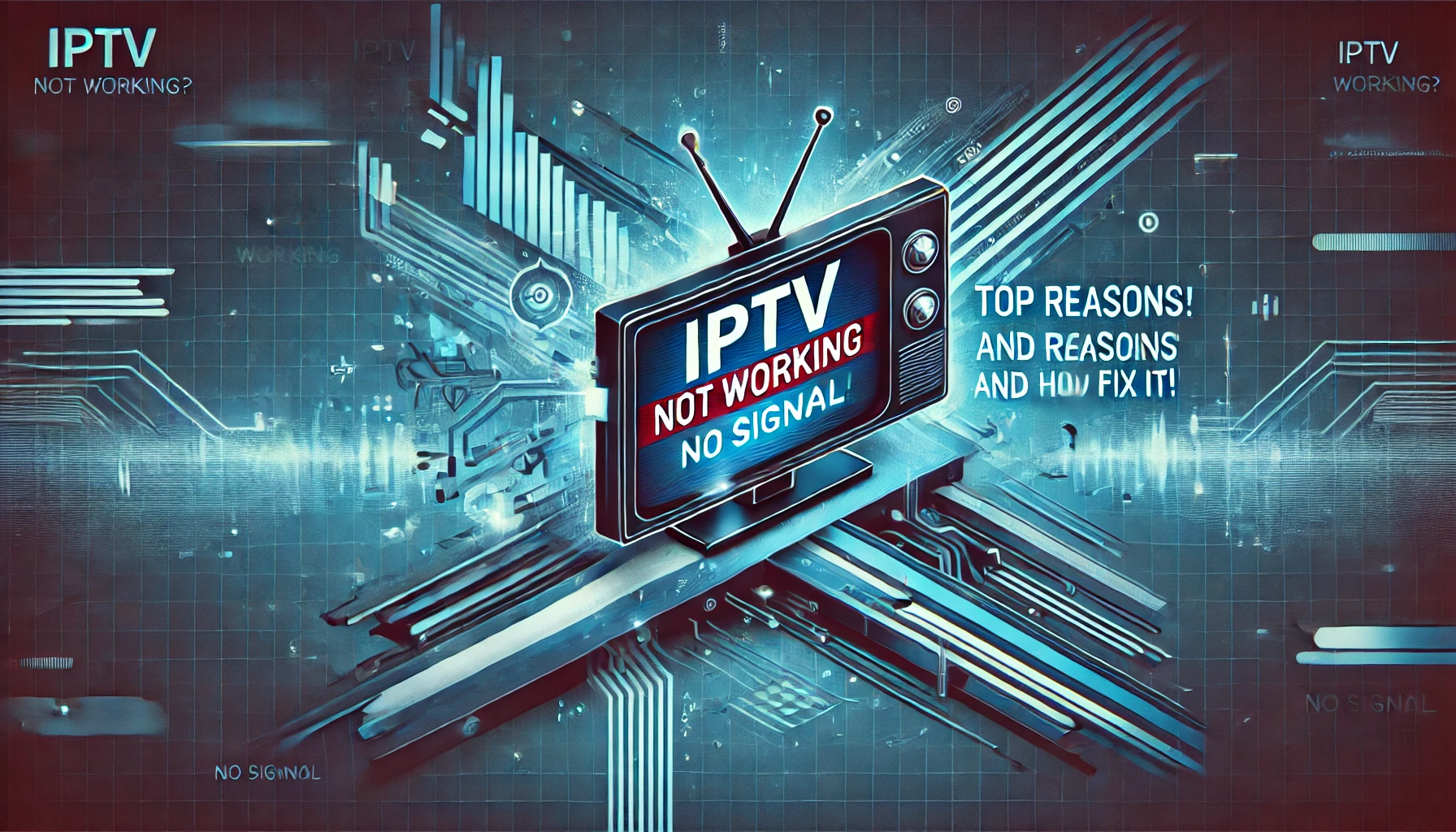IPTV (Internet Protocol Television) is a great way to stream live TV, movies, and shows over the internet. However, users often face issues like buffering, freezing, black screens, or connection failures. If your IPTV isn’t working, don’t worry—this guide will help you troubleshoot and fix the problem.
Common IPTV Issues and How to Fix Them
1. Slow or Unstable Internet Connection
A weak internet connection is one of the most common reasons for IPTV problems.
✅ How to Fix:
- Check your internet speed (minimum 10-20 Mbps for HD, 25+ Mbps for 4K). Use Speedtest.net to check.
- Restart your router and modem.
- Use an Ethernet cable instead of Wi-Fi for a more stable connection.
- Close other devices using the internet to free up bandwidth.
2. IPTV Server Issues
If the IPTV provider’s server is down, your channels won’t load.
✅ How to Fix:
- Check the IPTV provider’s website or social media for server status updates.
- Try a different IPTV app like TiviMate, IPTV Smarters, or XCIPTV.
- Restart the app and your device.
3. Incorrect IPTV Playlist URL or Expired Subscription
If your IPTV M3U URL is incorrect or expired, your channels won’t work.
✅ How to Fix:
- Log into your IPTV provider’s website and check your subscription status.
- Ensure you have entered the correct M3U URL or Xtream Codes API.
- Delete and re-enter your IPTV login details in the app.
4. IPTV Freezing, Buffering, or Lagging
Buffering issues can ruin your streaming experience.
✅ How to Fix:
- Lower the stream quality from 4K to 1080p or 720p.
- If your IPTV app has multiple servers, switch to another one.
- Try using a VPN if your ISP is throttling IPTV traffic, or disable your VPN if it’s causing issues.
5. IPTV App Crashing or Not Opening
If the app crashes or refuses to open, it might need an update.
✅ How to Fix:
- Update the IPTV app from the Google Play Store, Apple App Store, or Amazon App Store.
- Clear the app’s cache and data in your device settings.
- Uninstall and reinstall the IPTV app.
6. IPTV Not Working on Smart TV, Firestick, or Android Box
If IPTV isn’t working on a specific device, it could be a compatibility issue.
✅ How to Fix:
- Ensure your device firmware is updated.
- Try a different IPTV app.
- On Firestick, enable “Apps from Unknown Sources” in settings.
Advanced Fixes for IPTV Issues
1. Firewall or ISP Blocking IPTV
Some ISPs block IPTV services, causing connection failures.
✅ How to Fix:
- Use a VPN like NordVPN or ExpressVPN to bypass ISP restrictions.
- Change your DNS settings to Google DNS (8.8.8.8, 8.8.4.4) or Cloudflare DNS (1.1.1.1).
2. Audio but No Video (or Vice Versa)
Sometimes, IPTV streams may have sound but no picture, or vice versa.
✅ How to Fix:
- Use an IPTV player that supports more video/audio formats, like VLC or MX Player.
- Restart the IPTV app and your device.
Best IPTV Apps for a Smooth Experience
If you’re facing repeated issues, try using a different IPTV app:
- IPTV Smarters Pro (Android, iOS, Firestick)
- TiviMate (Best for Android TV & Firestick)
- XCIPTV Player (Customizable interface)
- VLC Media Player (Works well on PC & Mobile)
Final Thoughts: Keep Your IPTV Running Smoothly
Most IPTV issues are caused by slow internet, server problems, or incorrect settings. Following these troubleshooting steps should get your IPTV working again.
If the problem persists, contact your IPTV provider for assistance or consider switching to a different IPTV service.
🔍 Need More IPTV Fixes? Visit iptv-proservice.com for detailed IPTV troubleshooting guides! 🚀
SEO Tips for Better Blog Ranking
Want your IPTV blog to rank higher on Google? Follow these tips:
✅ Use SEO keywords like:
- “IPTV not working fix”
- “How to fix IPTV buffering”
- “Best IPTV troubleshooting tips”
✅ Add FAQs:
- Why is my IPTV not loading channels?
- How do I fix IPTV freezing?
- Why does IPTV keep buffering?
✅ Include internal links to related IPTV guides on your website.
👉 For more in-depth IPTV solutions, visit. iptv-proservice.com!